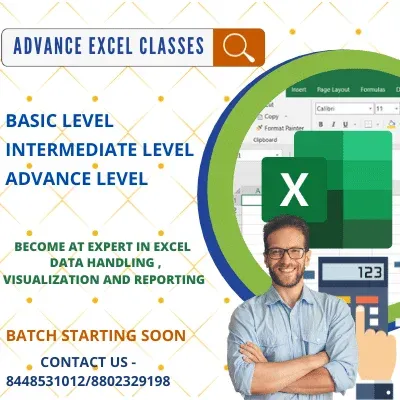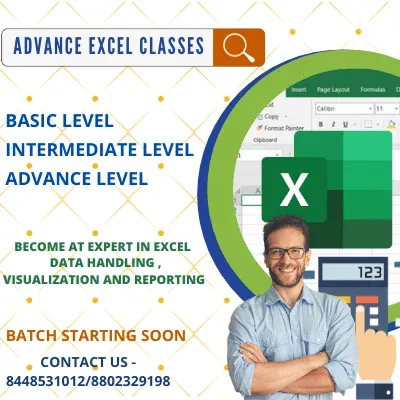How to Record First Macro in Excel VBA
1. Start Recording of Macro :
In this blog we will learn how to record Macro in MS Excel VBA. First we click on Developer Tab in Excel Ribbon. After That we click on Record Macro tab.
2. Assign a Macro Name and Short Key:
Now we do write a relevant Name for our Macro and assigned a short key ( Note: Short key would be new one else it will be replaced and it will impact excel basic short key's uses). Take a look on below image how we have added Name and short key. After fill Required details we clicked on Ok button for start recording.
3. Start Recording:
Now VBA Macro recording is in progress and its recording steps whatever we are doing in Excel workbook manually. We have written Hello World in Range("A1") at Sheet 1. Now this process is recorded in VBA lets See Visual Basic Code in Visual Basic Editor.
4. Drag a Command Button for Execute the Recorded Code:
5. Rename Command Button:
6. Assign Macro to Command Button :
7. Run The Recorded Macro:
8. Out put after Run Macro:
Click to Donwood Macro file Here
Click on the Link for Join us : Register_Course
We at BeXpert Advanced Excel offer state of the art Advanced Excel Coaching at Home. Even corporate professionals comes to us, for Advanced Excel Training in Gurgaon for the same state of the art database management education.
Other Services : We provide Automated Tools for reporting and analysis your business Data Automatically using some simple steps in User from and Command buttons.