How to Enable Developer Tab in MS Excel
1. Objective : In this blog we will learn how to enable developer tab in Microsoft Excel. Lets take a look on Normal MS Excel view.
2. Excel Options Tabs : First we click on File tab in MS Excel Ribbon. After that we do click on Options Button. After click on Options button we got a new window Excel Options.
3. Let's take a look on above image. We find whatever we want, There is a Developer Tab in Main Tabs List. Now after click on check box of developer tab click on Ok button. Let's see on below image.
4. After click on Ok button Let's take a look on MS Excel sheet We successfully got added Developer Tab in MS Excel Ribbon.
5. Use of Developer Tab: We do automate our Manual work in MS Excel using VBA Macros. We can access Visual Basics in MS Excel in Developer Tab only.
Thanks for visiting @ Bexpertadvexel.com Blogs
Click on the Link for Join us : Register_Course
We at BeXpert Advanced Excel offer state of the art Advanced Excel Coaching at Home. Even corporate professionals comes to us, for Advanced Excel Training in Gurgaon for the same state of the art database management education.
Other Services : We provide Automated Tools for reporting and analysis your business Data Automatically using some simple steps in User from and Command buttons.
Website : www.bexpertadvexcel.com For Any Inquiry call us : +91-8802329198





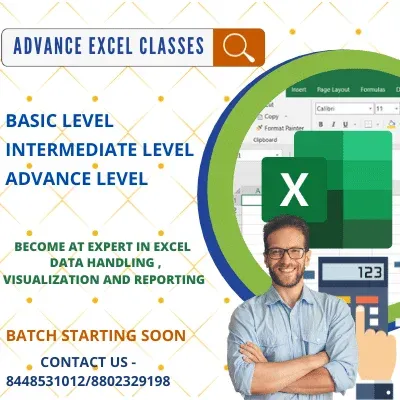








No comments:
Post a Comment
Feel free to ask your questions regarding Ms Excel & VBA macros.