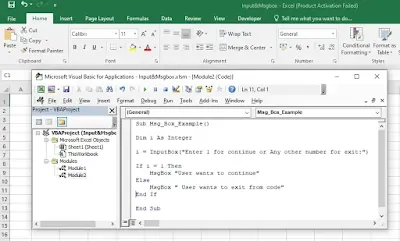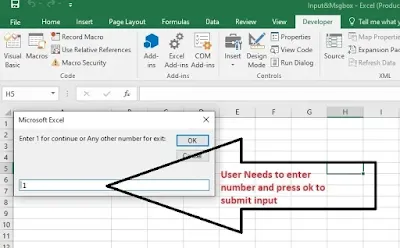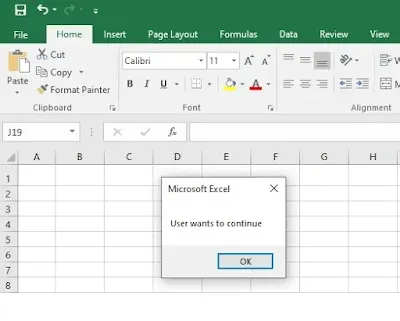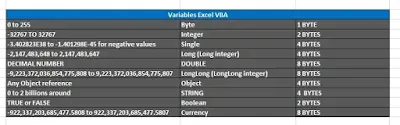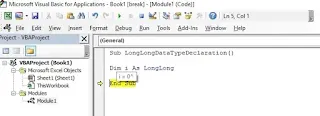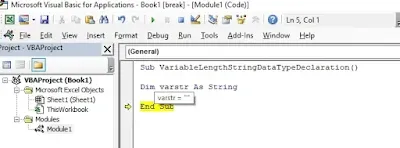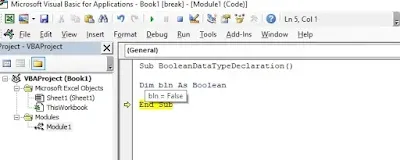व्हाट्सएप एआई का परिचय: अंतिम मैसेजिंग गेम-चेंजर!
व्हाट्सएप ने एक बार फिर दोस्तों, परिवार और सहयोगियों के साथ जुड़ने के तरीके में क्रांति ला दी है, व्हाट्सएप एआई को पेश करके। इस नई सुविधा के साथ, व्हाट्सएप ने आपके मैसेजिंग अनुभव को अधिक स्मार्ट, अधिक कुशल और बेहद मजेदार बनाने के लिए उन्नत आर्टिफिशियल इंटेलिजेंस को एकीकृत किया है।
व्हाट्सएप एआई की शक्ति को अनलॉक कैसे करें
व्हाट्सएप एआई की क्षमताओं को अनलॉक करना सरल और सीधा है। यहां बताया गया है कि आप कैसे शुरू कर सकते हैं:
1. अपना व्हाट्सएप अपडेट करें: सुनिश्चित करें कि आपके डिवाइस पर व्हाट्सएप का नवीनतम संस्करण इंस्टॉल है। यह नई एआई सुविधाओं तक पहुंचने के लिए आवश्यक है।
2. एआई टूल को अनलॉक करें: किसी भी चैट को खोलें और स्क्रीन के नीचे बाईं ओर स्थित पेपरक्लिप आइकन पर टैप करें।
3. मुझसे कुछ भी पूछें!: एक प्रश्न टाइप करें या एक कार्य दें, और व्हाट्सएप एआई उत्तरों के साथ जवाब देगा या अनुरोधित कार्रवाई करेगा।
व्हाट्सएप एआई क्या कर सकता है?
व्हाट्सएप एआई कई ऐसी विशेषताओं से भरा हुआ है जो आपके मैसेजिंग अनुभव को अधिक गतिशील और आनंददायक बनाने के लिए डिज़ाइन की गई हैं। यहां कुछ प्रमुख कार्यक्षमताएं दी गई हैं:
- जल्दी जवाब: आपके प्रश्नों का तुरंत उत्तर प्राप्त करें, नवीनतम समाचार अपडेट से लेकर मजेदार तथ्यों तक। बस अपना प्रश्न टाइप करें, और व्हाट्सएप एआई आपको तेज़ प्रतिक्रिया देगा।
- पर्सनलाइज्ड सिफारिशें: फिल्मों, संगीत, रेस्तरां और अधिक के लिए आपकी रुचियों और पिछली बातचीत के आधार पर अनुकूलित सुझाव प्राप्त करें। यह आपके अपने निजी कंसीयज की तरह है!
- भाषा अनुवाद: वास्तविक समय अनुवाद के साथ भाषा बाधाओं को तोड़ें। दुनिया के विभिन्न हिस्सों के दोस्तों के साथ निर्बाध रूप से चैट करें, बिना भाषा भिन्नताओं की चिंता किए।
- मजेदार चैट गेम्स: इंटरैक्टिव क्विज़, शब्द पहेलियाँ और अन्य मजेदार चैट गेम्स में शामिल हों। अपने दोस्तों को चुनौती दें या समय बिताने और मज़े करने के लिए अकेले खेलें।
मैसेजिंग का भविष्य अनुभव करें
व्हाट्सएप एआई के साथ, मैसेजिंग का भविष्य यहाँ है। यह शक्तिशाली एआई टूल न केवल संचार को आसान बनाता है बल्कि आपके दैनिक इंटरैक्शन में रोमांच की एक परत जोड़ता है। चाहे आपको त्वरित जानकारी की आवश्यकता हो, व्यक्तिगत सिफारिशें चाहिए हों या बस मज़े करना चाहते हों, व्हाट्सएप एआई आपका सहायक है।
क्यों व्हाट्सएप एआई एक गेम-चेंजर है
- बेहतर संचार: व्हाट्सएप एआई आपके संचार को वास्तविक समय सहायता और व्यक्तिगत प्रतिक्रियाएं प्रदान करके बढ़ाता है, जिससे आपकी बातचीत अधिक सार्थक और कुशल हो जाती है।
- निर्बाध एकीकरण: एआई टूल को व्हाट्सएप इंटरफ़ेस में निर्बाध रूप से एकीकृत किया गया है, जिससे एक सहज और सहज उपयोगकर्ता अनुभव सुनिश्चित होता है।
- गोपनीयता और सुरक्षा: व्हाट्सएप यह सुनिश्चित करता है कि आपका डेटा सुरक्षित और निजी रहे। व्हाट्सएप एआई के साथ सभी इंटरैक्शन ऐप की मजबूत सुरक्षा उपायों द्वारा संरक्षित हैं।
- सुलभता: सभी व्हाट्सएप उपयोगकर्ताओं के लिए उपलब्ध, एआई टूल को आसानी से सुलभ और उपयोगकर्ता के अनुकूल बनाया गया है, चाहे आपकी तकनीकी विशेषज्ञता कुछ भी हो।
व्हाट्सएप एआई क्रांति में शामिल हों!
इस क्रांतिकारी सुविधा को न चूकें। आज ही अपना व्हाट्सएप अपडेट करें और व्हाट्सएप एआई द्वारा दी गई संभावनाओं की दुनिया का अन्वेषण करें। अपने अनुभव, सुझाव और प्रतिक्रिया नीचे दिए गए टिप्पणी अनुभाग में साझा करें, और व्हाट्सएप एआई क्रांति का हिस्सा बनें!
निष्कर्ष
व्हाट्सएप एआई सिर्फ एक सुविधा नहीं है; यह एक परिवर्तनकारी टूल है जो आपके मैसेजिंग अनुभव को एक नए स्तर तक बढ़ाता है। व्हाट्सएप की सादगी और विश्वसनीयता के साथ आर्टिफिशियल इंटेलिजेंस की शक्ति को मिलाकर, यह नया सहायक हमारे डिजिटल जीवन का एक अभिन्न हिस्सा बनने के लिए तैयार है। चाहे आपको जानकारी, सिफारिशें चाहिए या बस थोड़ी मज़े करना चाहते हों, व्हाट्सएप एआई आपकी सहायता के लिए यहाँ है। आज ही व्हाट्सएप एआई के साथ मैसेजिंग के भविष्य को अपनाएं!
व्हाट्सएप एआई और इसके रोमांचक फीचर्स के बारे में अधिक जानकारी के लिए, [व्हाट्सएप एआई आधिकारिक पेज](लिंक अनुपलब्ध) पर जाएं। इसे अभी आज़माएं और मैसेजिंग के नए युग की खोज करें!
You can place Your order on Fiverr bexpertadvexcel